How to Install Windows 7 Theme in Vista - This tutorial is a guide to learning the Install Windows 7 Theme in Vista, The steps are :
1. Download Windows 7 theme that you like
1. Download Windows 7 theme that you like
First of all, you should download the official Windows 7 theme that you like. Keep in mind only the formal themes that will work, unsigned theme of the 3rd party may still pose many problems in Vista & XP, but it would not hurt if you wanted to know who exprimen anyone can ....
2. Ekstrak file Themepack & Instal
For example themepack used here is Windows 7 Style Theme, please download here ;
- Ekstrak file or Ekstract Here 'Windows_7_Style_For_Vista_by_giannisgx89.rar'
- Go to folder 'Windows 7 Style' and double-klik so it looks like in the example Fig.2 below:
- Then double-click on the folder 'Themes', then it will look like this ;
- Double-click 'window7.theme' the lowest position. For Windows Vista file format. "Theme" and Aero are compatible, while XP and Mac does not support Aero, so you can only use the wallpaper only.
 |
| Fig.1 |
 |
| Fig.2 |
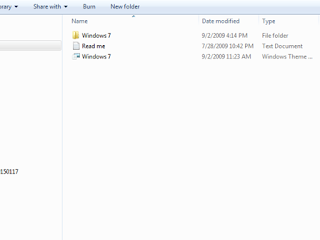 |
| Fig.3 |
To install the theme manually in Vista, how that is:
1. Copy all the contents of the folder (Folder & Windows7 Windows7.theme) to theme your windows folder, its position is at:
C:\Users\nama user kamu\AppData\Local\Microsoft\Windows\Themes
Note : your user name is the name of your computer account
2. Download Windows 7 Background Changer for Vista
Vista does not have a built-in background changer like Windows 7, but there are many tools that can do it. The recommended one is "John background Switcher" :
3. How to Copy Windows 7 Screensaver
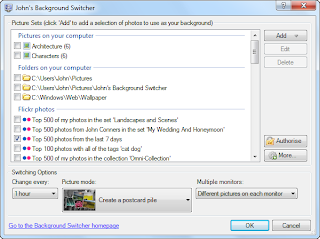 |
| Fig.4 |
3. How to Copy Windows 7 Screensaver
Almost all the screensaver is compatible with Windows XP, Vista and Windows 7. That should be done is to copy the file extension ". Scr" (for screensaver) into the folder Windows Screensaver:
4. How to Copy a desktop icon
C:\ Windows\System32
4. How to Copy a desktop icon
If themepack it comes with a desktop icon, you must install it manually, step;
Good Luck ... (ThemePack-Gratis)
- Right click on your desktop - Click on "Personalize"
- Click on "Change desktop icons"
- Set each icon manually by clicking the "change icon":
 |
| Fig.5 |
Good Luck ... (ThemePack-Gratis)
Thursday, September 8, 2011
//
Labels:
How To
// //
Powered by Blogger.
Entri Populer
-
Please try Islamic Theme for Windows 7 Version (Complete) , and find a theme that is different from the others, this Themepack is Free . ...
-
Below is a collection of collections of a few Best Islamic wallpapers with a choice of format 1024x768 pixels and HD quality to the desktop...
-
Pororo the Little Penguin is a kids animated movie designed by Iconix Entertainment, Internet SK, Ocon, EBS with the North Korean company ...
-
Islami Background For Windows , actually a continuation of the best islamic wallpapers .. its title at different let me make a rather uniqu...
-
A continuation of the previous Islamic theme , I now present to the Islamic Theme For Windows 7 Part 4 , but with the feel of a beautiful c...
Tag
Animated Cartoon
(2)
Celebrity Wallpaper
(2)
How To
(2)
Islami Windows 7 Theme
(5)
Others Windows 7 Theme
(2)
Wallpaper Cartoon
(6)
Wallpaper Islami
(3)











